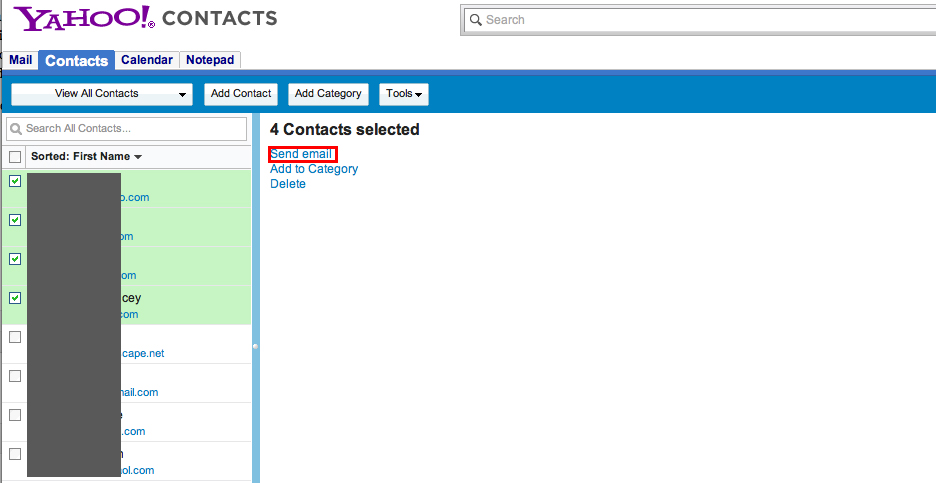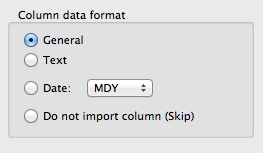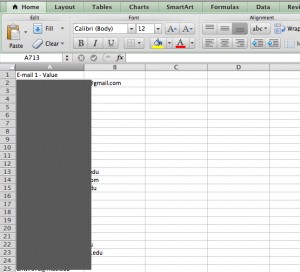This is a quick tutorial of how to get your contact emails out of Facebook and into other email clients or linkedin. This is just a tutorial explaining how it can be done and does not express or imply any warranty or guarantee. Try it at your own risk. With that being said, while searching for how to export Facebook emails, you have probably come across many tutorials using Yahoo but, if you have tried this recently you may have found Yahoo is now blocking you from exporting facebook email addresses. Not to worry, here is a method of retrieving those email addresses.
1. Step One, follow the instructions found on a blog such as the one linked below on linking your Facebook and Yahoo accounts and for importing Facebook emails to your Yahoo. Don’t export the emails as they instruct you too. It will not work anymore. labnol.org/internet/export-email-addresses-from-facebook/12970/
2. Go address.yahoo.com and start checking each contact until it says “You have selected too many Contacts to email. Please deselect one or more to continue.” (usually 70-100 contacts max.)
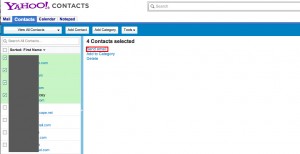
3. Click “Send Email”
4. Select everything in your address bar after “compose&To=” and copy it. (this is every email address you have selected separated by commas.)
5. Paste into a txt file. (use a plain text editor, not Word or Pages.) Add a comma after you paste it in the text file.
6. Repeat steps 2-5 until you have pasted all of the emails into a txt file.
7. Save it as a txt file.
8. Import into Excel (File>Import), select “Text File”, then choose your txt file you created, select the “Delimited” option, check “commas”. Once you finish this wizard you should have all your emails in separate columns.
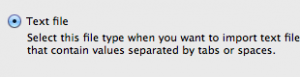
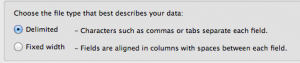
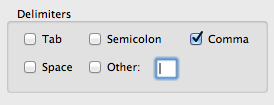
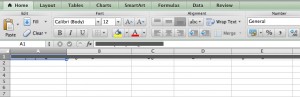
9. Start at the end and highlight all of your cells that contain emails. (Dont just select the whole row, it wont copy correctly.)
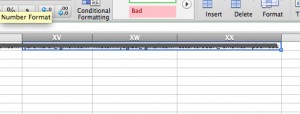
10. Once they are all selected, Copy them.
11. Open a new worksheet or workbook and on a fresh page, select the first cell in the second row then click paste special and select the “transpose” option. You should now have all of your emails in a nice column in the first row.
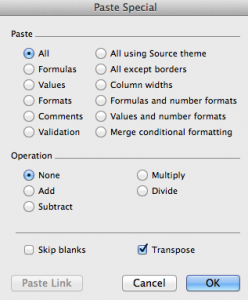
12. Type Email in the first row and and save as a CSV
Now you can import emails into other email clients or address books or your Linkedin account. I’m not sure if this process violates any End User agreements with Facebook or Yahoo so I do not condone or endorse this process, just explaining it. Enjoy!